If you want to work online from anywhere but keep your location truly hidden, then KeepYourHomeIP is an awesome solution.
Since I’ve had many questions about how it works, I thought I’d explain its benefits and share my personal experiences with you.
I first used KeepYourHomeIP on a 2-month remote work trip to the Canaries during the pandemic and I’ve been recommending it to everyone since. Here I’ll tell you about the latest updates and how the service works now in 2024.
How is it different?
The important thing to understand is that KeepYourHomeIP offers a very different service from typical VPN services (such as ExpressVPN, NordVPN, Surfshark, etc. that you see advertised everywhere).
As the name implies, when you connect using their setup, it will appear like you’re connecting from your home.
If your employer were to check, they’d see you are logging in through the same internet connection you’d have if you were working from home. That’s because your connection is literally being routed via your home internet connection (or if not your home, wherever else you have it set up).
As you may know, potentially anyone can see your approximate physical location based on your IP (Internet) Address. So if you want to work remotely from anywhere and maintain your privacy, you will need to mask your location in some way. KeepYourHomeIP is the most reliable and watertight one that I know of.
(It’s always your responsibility to comply with your company’s policies.)
The problem with public VPNs
Using a VPN is often a recommended way of hiding your location, but this is not exactly foolproof.
Although your exact location may be hidden, the fact that you’re using a VPN is not. Some employers even block known public VPN services, making it impossible to log into your work apps while having one enabled.
While a public VPN can be a basic solution in some cases, it’s not ideal for three reasons:
- The VPN itself is still visible. Your location may not be traceable, but it’s completely detectable that you’re using a VPN. A nosey employer may ask you why you’re using one.
- Limited server locations. A VPN lets you pretend to be in certain major cities — for example, with NordVPN you can choose servers in about a dozen US cities such as New York, LA, and Miami. But if you’re supposed to be in a more specific place like Portland, Buffalo, or Bangs, Texas, you’re out of luck.
- Downloaded software can be problematic. You will typically need to download VPN software onto your computer, which you may not have the necessary permissions to do. Even if you do, Public VPN software can cause conflicts if you are already using another VPN, such as one that’s provided by an employer, as many do for security purposes.
So… Public VPNs are not exactly perfect. Fortunately, there is a better solution.
Setting up a home VPN
Wouldn’t it be great if you would actually 100% appear to be working from home, exactly as usual, even if you’re physically somewhere like Hawaii or Cancun?
It’s possible if you use your own private VPN connection. It works like this:
- You take a small travel router on your trip. It has a WiFi signal you log into with your laptop, phone, etc.
- This small device will talk to another one that’s set up in your home.
- This device in turn will pass along your connection through your home network to the internet.
To any outside observer, the connection is simply coming from your house.
The only downside? It’s that it’s very technical to set this up as each setup is custom and depends on your specific ISP, equipment, and connection. Fortunately, KeepYourHomeIP can simply take care of all of the technical aspects so that it’s actually very easy to get it done.
How to use KeepYourHomeIP
Setting up with KeepYourHomeIP takes a few steps, but it’s not technical and the customer support staff does all the configurations for you.
When you sign up with KeepYourHomeIP, they will send you the two small internet routers. One goes with you on your trip, and the other stays at your home location.
They have an onboarding system to get you all set up, which includes any remote troubleshooting (where you remotely share your screen). While you can get everything done with just a one-time payment, you can optionally choose to have continuous tech support included (should you ever need it).
Pictured below are the two little routers they sent me. I wanted to give you an idea of just how small these devices are: they fit in the palm of your hand and are wonderfully compact to travel with.

Here are the steps to get total privacy when working remotely:
1. Buy a package at KeepYourHomeIP
I chose the Economy Light package as it was fine for my purposes. Up to 45 Mbps is enough for streaming video or anything else you might need. My original goal was to help my partner, who works at a multinational corporation, to work remotely. The connection is excellent for us and both of us shared the same WiFi signal. You can buy the Economy Light package here.
Do keep in mind the exact speed will ultimately depend on the internet speed at your travel location. The other packages may be worth looking into if you have very high demands. Maybe you’re doing some crazy things with really huge files or streaming multiple 4K streams at the same time, or you want to share one connection with multiple people.
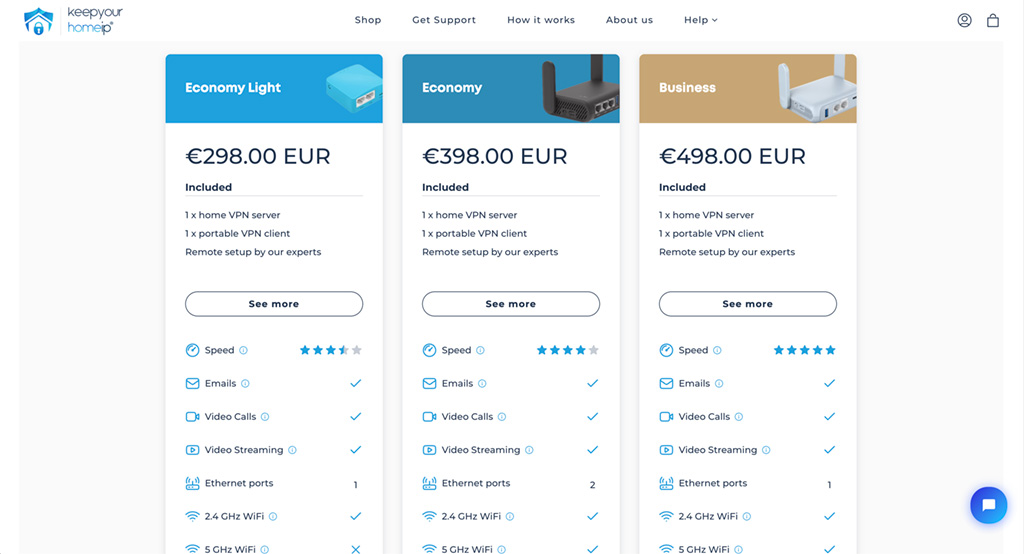
2. Check that your ISP has a Public IP
To set up the connection correctly, your internet connection at home will need to have a Public IP.
If you’re not sure what this is, don’t worry. All you need to know is that most internet service providers will give you one automatically, but some require you to ask for one first.
I called my home internet service provider (ISP). I asked if I had a Public IP and they said yes. And that was it.
If your ISP says no, you have to ask to have a Public IP assigned.
I should mention that this is something the KeepYourHomeIP representative will help you with. It’s just a prerequisite for them to set things up.

3. Receive your internet routers
I unboxed the home router which was already preconfigured by KeepYourHomeIP. All I had to do was plug it in and enter my home WiFi password so that it could connect to my home network. Instructions for how to do this were provided.

4. Schedule a setup time
Using a remote desktop viewing app, the KeepYourHomeIP staff logged into the admin page of my home internet router, and changed a setting or two to allow the private VPN signal to be passed through the router. The session took about 10 minutes. The support technician did a quick connection test to confirm the system was working, and that was it.
I could now work from anywhere, though if anyone cared to look closely, they’d see I’m using my home internet connection.
Quality of support
The setup process was 100% smooth for me. I realize that’s just one anecdote, but you can check their TrustPilot reviews to see their great track record.
I should mention that it’s just a one-time setup, so after that, you should be good to go. It doesn’t matter if you’re going remote for just a couple of weeks or hitting the road permanently as there is no fee to use the connection nor any download/upload limits, unlike with public VPNs.
But since your private remote connection is probably going to be quite mission-critical, you might still want to add on a support package.
There are support packages for 3, 6, and 12 months, which include 1-on-1 remote sessions in case any issues do pop up. To be clear, this is just an additional support subscription in case there is an unexpected issue or, say, if you need to move home. The standard package includes all of the first-time support and setup.
Overall I was super impressed with how KeepYourHomeIP made everything easy. I still recommend doing the set up well in advance of your remote work trip or before you turn digital nomad, so you have plenty of time to test it. They do have a return policy should you not be satisfied for any reason.
The basic package offered by KeepYourHomeIP does involve some upfront cost, but you won’t have to pay for a monthly Public VPN, which can be detected anyway. After setup, you can keep using the system as long as you need while having maximum privacy.
Some links may be affiliate links, meaning I may earn commission from products or services I recommend. For more, see site policies.



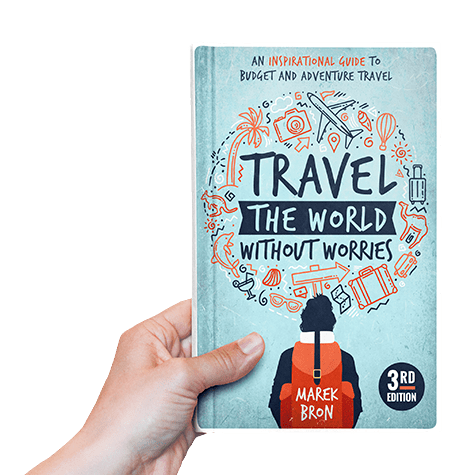

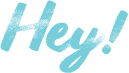
Hi Marek,
I’m about to take the plunge and grab the economy light package. Did you have any experience with zoom calls etc? and if so, was your connection sufficient?
Yeah, not a problem with zoom calls or streaming. Though the limiting factor is really the WiFi you use to connect to the internet… as long as that’s good, you should be OK.
Thanks, I’m reading I’d need at least 30 Mbps upload speed at home and at whatever location I’m in. I have 30 at home but 30 upload seems high abroad. I Guess what I’m asking is what wifi speed did you have abroad?
Hi,
I have previously used the travel router while out of the country and due to an issue with the router I think, it did not work and leaked my location to my employer. I have a work laptop with wire guard and cisco installed and I am unable to turn off location services. Do you think keep your home ip will work with this? I understand I will need to turn off WiFi and connect to the router via ethernet cable to over come the location services issue.
Hi,
Did you manage to overcome that?
Absolutely amazing article, Marek! You’ve turned my dream into reality 🙂 Not only did KYHIP meet a need I thought was impossible, but their team has also been incredibly knowledgeable and responsive in all my interactions. It is a must-have VPN service! I couldn’t ask for more. Highly recommend for peace of mind and digital freedom!
I’m glad you had a great experience and were able to go remote! 😀
Hi Marek,
Can I connect the router to the mobile hotspot on my phone or mifi and still be able to make it work as it should ? I want to park from campervan and need a solution as I won’t have access to wired broadband wifi. Thank you
Yeah you can connect it to any WiFi signal including a mobile hotspot
Does the travel router have to connect by plugging it in to a wifi box in the travel destination? Or is it wireless? Or could it connect to a mobile hotspot? Thanks!
Yes it can be via cable or WiFi, including to a mobile hotspot
I work for fortune 10 company with offices worldwide. But they wont allow any remote work outside usa. Do you think this set up works for companies with that huge infrastructure. They have there own offices in country i want to work. Is there a way we can validate this works while being in usa. I cant install any software on work pc, not sure if that is a deal breaker.
It should work fine as long as your company doesn’t use some kind of extreme spyware/tracking software that, idk, tries to triangulate your position based on radio signals it can find in the area. But I have yet to hear of anyone who actually faced something draconian like that. If they just check where your actual login is coming from, this will work.
You can validate it by going somewhere other than your house, using KeepYourHomeIP, and checking your IP address. It should match your home connection. The support staff can probably tell you more 🙂
Does this service still work if your work computer has blocked the ability to turn off the location services on your PC?
Hey Sasha. Yes, KeepYourHomeIP works in that case too. You will just need to disable the Wi-Fi manually on your laptop and connect your laptop to the travel router using an Ethernet cable. If you do not have an Ethernet port on your laptop you can purchase a USB or USB-C Ethernet adapter based on your laptop’s port. This method basically avoids any WiFi signal data from possibly giving away your location, and it should give you 100% security.
How does the router that travel with you connect to the router at home? Will it have to connect to the wifi of the local destination first before it connects to the router that as acting as the private vpn from home? Also is there a monthly/one time fee for the private vpn as well? Thanks!
Hi Aaron. Yes your travel router will have to connect to a WiFi signal in the destination first. It will then take care of connecting via your home internet. There are (currently) no recurring fees, so what you’ll pay the company is the total expense.
This company is an absolute lifesaver! I highly recommend their outstanding products and services. Working from Colombia and additionally, I am delighted to be able to effortlessly stream all my US-based platforms from Colombia. It just works flawlessly!
Hello,
I am thinking to purchase the same package as you have the Economy light but can you tell me a bit more about the speed you get when you connect to it from foreign countries? Since this package has speed up to 45 mbps i am wondering if it is worth it. Otherwise i go for Economy. What do you suggest?
I do recommend Economy Light. 45 mpbs is a lot (more than the name suggests)… it’s basically what you get with high-speed fiber internet. Your connection honestly will depend on your foreign country’s internet connection. Check if your remote accommodation has high-speed internet as that is likely to be the limiting factor, not the private VPN. As long as you go to places where there’s fast internet, you should be fine.
Hi Marek, I need to mask my location as I plan to work remotely from abroad with my corporate laptop. My company already uses a VPN on the work laptop and you say that with keepyoirhomeip setup I will not have any conflict issues by also having separate VPN company software running on my computer? Is that correct? Thanks in advance for your feedback.
Hi Donato. Yes, that’s correct, it should work just fine.
Great setup, made my life easier 🙂